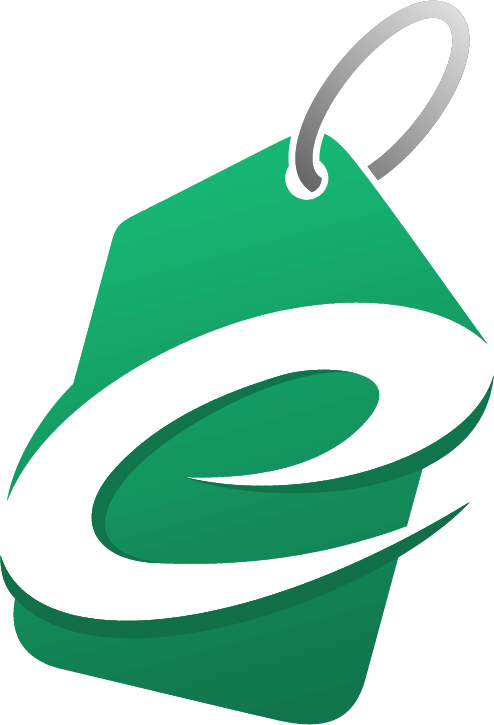
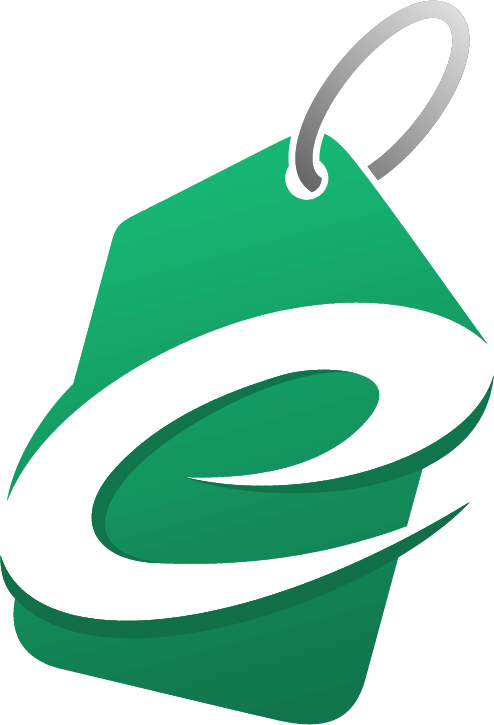
I didn’t understand how to create a website when I started my first business, nor did I understand hosting, domains, emails and so forth. I found out the hard way and ended up becoming a qualified web developer in the process! I’m here to help you get to know your bearings and understand how it can be done. You don’t necessarily need to pay a developer to create a website and there are professional tools you can use - and it's easy.
As an honest reviewer, know upfront that I receive commissions for mentioning merchants (click here for details) but recommend them as I've used them to achieve my goals and they help my followers achieve theirs.
Test the domain name checker below to see if your desired URL is available:
Check DomainCheck the availability of your desired domain name using the tool below:
Having used various hosting providers, I recommend GoDaddy who offer great value and fast website-loading speeds.
Get a BIG DISCOUNT by clicking the button below. I have a deal with GoDaddy that gives newcomers a discount.
Get Hosting & Domain Note: web hosting is just the gateway that allows your website access to the internet. You can add extras if required (such as emails).Installing Wordpress is easy. Watch the video above or follow these simple instructions:
There are numerous free designs available. To install a design, watch the video or follow these simple instructions:

Finally, just add your business name, create the pages you need and make a navigation bar.
To Edit a Page:
To Edit the Header and Footer:
To Create a New Page:
Follow these steps and your website will be working for your business.